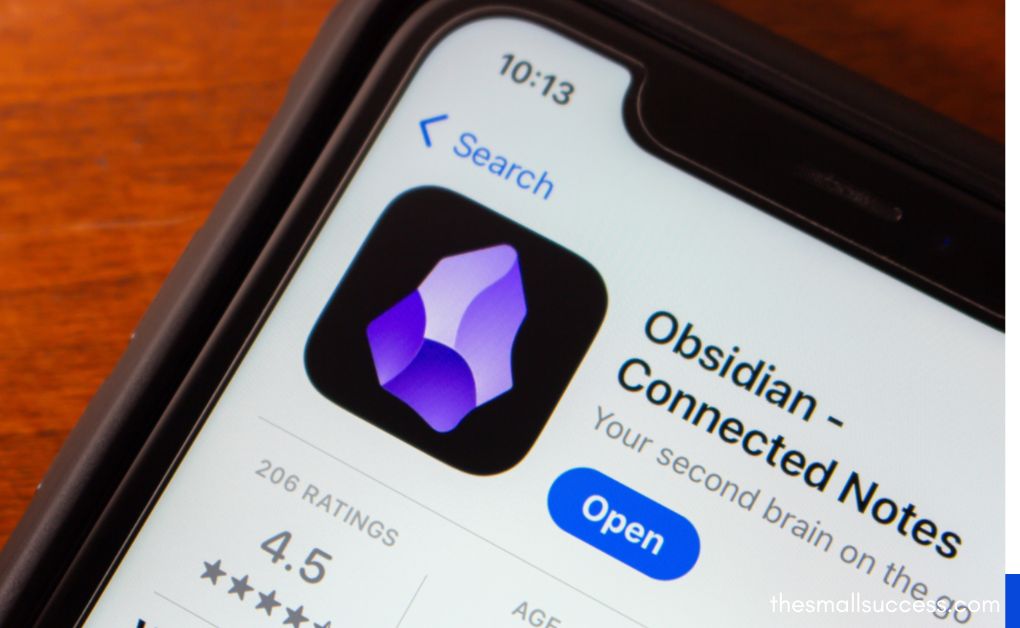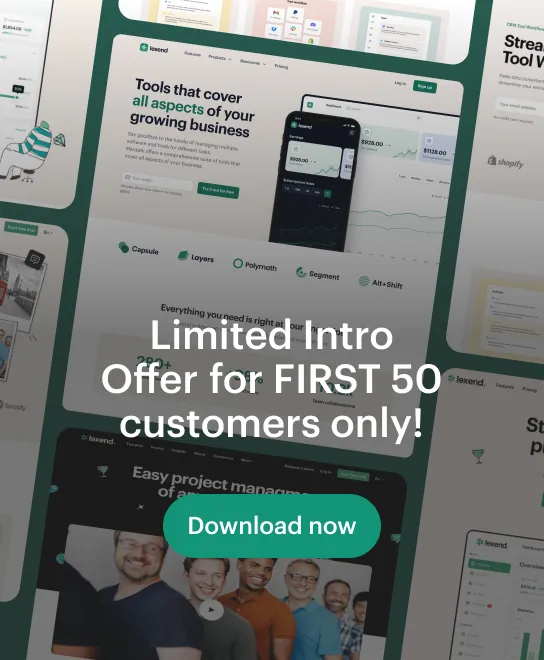What Is Obsidian?
Obsidian is a powerful note-taking and personal knowledge management app built for people who love Markdown, local storage, and customization. Whether you're a student, writer, or productivity enthusiast, Obsidian helps you build a personal "second brain" using interlinked notes that live on your device. One of its biggest strengths? It's free for personal use and works across Windows, macOS, Linux, and even Chromebooks with a little setup. If you're exploring other tools like Obsidian, you may also want to check out our guide on Best Markdown Note-Taking Apps.
How to Install Obsidian on Windows & macOS
For Windows
- Visit Obsidian’s official download page.
- Click Windows (.exe) to download the installer.
- Run the
.exefile and follow the setup wizard. - Launch Obsidian and create your first vault.
💡 Default install path: C:\Users\[YourName]\AppData\Local\Obsidian
For macOS
- Go to the same download page.
- Download the macOS (.dmg) installer.
- Open the
.dmgfile and drag Obsidian into your Applications folder. - Open the app and approve permissions if prompted.
How to Install Obsidian on Linux (Ubuntu, Arch, Kali)
Ubuntu/Debian (.deb Package)
- Download the
.debfile from the Obsidian download page. - Open your terminal and run:
sudo dpkg -i obsidian_*.deb
sudo apt-get install -f
Arch Linux (AUR)
Obsidian is available in the AUR. Use your favorite AUR helper:
yay -S obsidian
Kali Linux
Kali is based on Debian, so follow the Ubuntu method above.
How to Install Obsidian on a Chromebook (2025 Method)
Method 1: Use Linux (Crostini)
- Enable Linux (Beta) in Chromebook settings.
- Download the
.AppImageor.debfile from the Obsidian downloads. - Open the Linux terminal and run:
chmod +x Obsidian.AppImage
./Obsidian.AppImage
Method 2: Install the Obsidian Mobile App
- Open the Google Play Store.
- Search for Obsidian and install it.
- Log in and sync with Obsidian Sync or Dropbox if needed.
How to Install Obsidian Plugins & Themes
Installing Plugins (via Community)
- Open Obsidian and go to Settings → Community Plugins.
- Turn Safe Mode OFF.
- Click Browse and search for plugins like:
- Calendar
- Kanban
- Tasks
- Click Install, then Enable.
Installing Plugins Manually (from GitHub)
- Download the plugin folder (containing
main.js,manifest.json, etc.). - Copy the folder to
.obsidian/plugins/[plugin-folder-name]inside your vault. - Restart or reload Obsidian.
Installing Themes
- Go to Settings → Appearance → Community Themes.
- Click Browse to preview available themes.
- Click Install and then Use.
FAQs About Installing Obsidian
Q: Is Obsidian free to use? A: Yes! Obsidian is free for personal use. Paid features like Sync and Publish are optional. Q: Where is Obsidian installed on Windows? A: Typically here: C:\Users\[YourName]\AppData\Local\Obsidian Q: Can I install plugins from GitHub? A: Yes. Download the plugin and place it in .obsidian/plugins inside your vault. Q: Does Obsidian work on Chromebook? A: Yes, through Linux (Beta) or the Android mobile app. Q: Do I need internet to use Obsidian? A: No. Obsidian works completely offline by default.
Final Thoughts
Installing Obsidian in 2025 is straightforward no matter which platform you use. With a little setup, you can transform it with plugins, themes, and sync options. If you’re serious about note-taking or personal knowledge management, Obsidian is one of the best tools to grow your ideas.