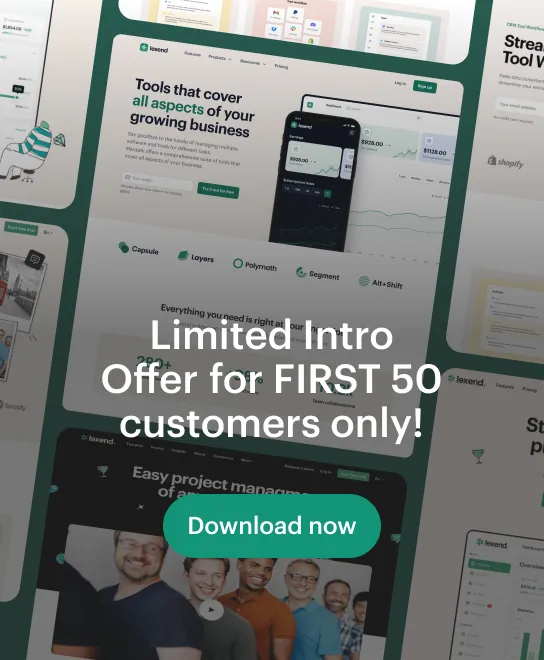Need to top up your Presto card quickly without visiting a kiosk? You're in luck. Whether you're commuting across Toronto, Ottawa, Mississauga, or other participating cities, reloading your Presto card online is fast, easy, and accessible 24/7.
What Is a Presto Card?
- **GO Transit**
- **TTC (Toronto Transit Commission)**
- **OC Transpo (Ottawa)**
- **MiWay (Mississauga)**
- **Brampton Transit**
- **York Region Transit**
- **Durham Region Transit**
- **Hamilton Street Railway (HSR)**
- ...and more.
It allows riders to tap on and off buses, streetcars, and trains, offering seamless payment and fare calculation.
Why Load Your Presto Card Online?
- **Convenience**: No need to go to a kiosk or Shoppers Drug Mart.
- **24/7 access**: Load funds any time from your laptop or mobile device.
- **Recurring loads**: Set up automatic reloading so you’re never stuck without fare.
- **Track usage**: View transaction history and balance instantly.
What You’ll Need
- A **registered Presto card** (register it here if you haven’t already).
- An internet connection.
- A debit/credit card or linked bank account.
How to Load Your Presto Card Online (2025 Version)
Step 1: Go to the Official Presto Website
Visit www.prestocard.ca.
⚠️ **Tip**: Be cautious of unofficial or third-party websites. Always check that the URL is legit and secure (https).
Step 2: Log In to Your Account
- Click on **"Sign In"** in the top right corner.
- Enter your email address and password.
- If you don’t have an account yet, click **"Create an Account"** and register your Presto card first.
Step 3: Select Your Card
- Once logged in, you’ll see a dashboard showing your registered Presto cards.
- Click on the card you want to load.
Step 4: Choose "Add Funds" or "Add Transit Pass"
- **Add Funds (Pay As You Go)**: Load a dollar amount (e.g., $20, $50, $100).
- **Add Transit Pass**: Load a monthly or weekly transit pass for services like TTC, MiWay, or OC Transpo.
Example: TTC monthly pass for adults in 2025 is approx. **$156.00**.
Step 5: Select the Amount and Payment Method
-
Enter the amount to add.
-
Choose your payment method:
-
Credit Card (Visa, Mastercard, Amex)
-
Debit Card
-
Saved payment method (if applicable)
You can also opt for **Auto-Load** or **Auto-Renew**:
- **Auto-Load**: Adds funds when your balance gets low.
- **Auto-Renew**: Automatically renews monthly passes.
Step 6: Confirm and Pay
- Review the details of your load or pass.
- Click **"Confirm and Pay"**.
- You’ll receive an email receipt confirming the transaction.
How Long Does It Take for Funds to Appear?
Funds and passes don’t load instantly onto your card until you tap a Presto device. Here's what to expect:
| Platform Used | When Funds Appear |
|---|---|
| GO Transit, MiWay, etc. | Funds available after **up to 24 hours**, once you tap a reader |
| TTC | Funds available after **4 to 24 hours**, **must tap** at a TTC station or onboard reader |
| OC Transpo | Funds usually apply **next day** once you tap a card reader |
⏳ Make sure to reload your card **at least 24 hours before travel** to avoid issues.
How to Set Up Auto-Load (Optional)
- From your dashboard, click on your Presto card.
- Click **“Set up Auto Load”**.
- Choose the minimum balance and reload amount.
- Enter your payment details.
- Confirm.
Mobile Option: Load with the Presto App
- Available on Google Play and App Store.
- Log in with your account.
- Tap **“Load Card”**, choose amount and payment, and confirm.
📲 Android users with NFC can even load instantly by tapping their card on their phone after payment.
FAQ
Q: Can I load funds for someone else's Presto card online?
A: Yes. You can add multiple cards to your account and load them individually.
Q: Is there a minimum load amount?
A: Yes, the minimum load is typically **$10**, but this may vary by transit system.
Q: What if I don’t tap a card reader after loading online?
A: The funds or pass will stay pending until you tap a reader, but only for **30 days**. After that, the load is canceled and refunded.
Q: Can I get a refund for loaded funds or passes?
A: Presto does not typically issue refunds for used or partially used funds or passes unless there’s a system error.
Q: Is it safe to load Presto cards online?
A: Yes, as long as you’re using the official website or app with secure payment methods.
Conclusion
Loading your Presto card online in 2025 is a smart way to save time and avoid lineups. Whether you’re commuting to work or exploring the city, having a topped-up Presto card means one less thing to worry about.
- Load at least **24 hours in advance**.
- Always **tap your card** to complete the process.
- Consider setting up **Auto-Load** for peace of mind.
For more details, visit the official Presto FAQ or contact their customer support.