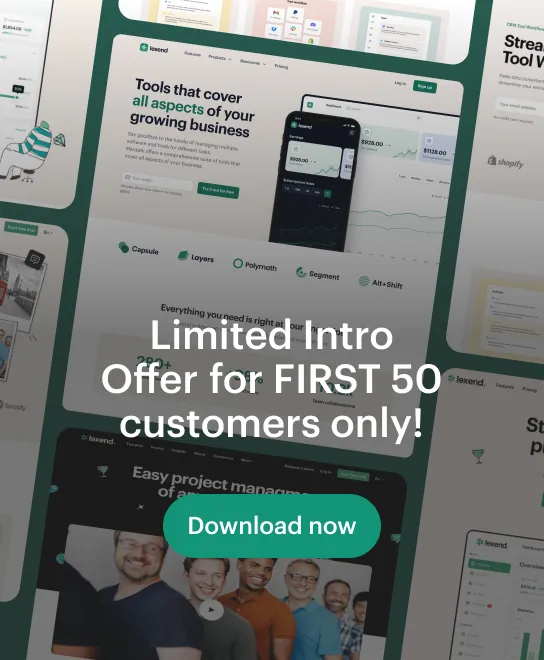Google is taking AI productivity to the next level. With the latest update to Gemini, Google’s conversational AI, you can now manage Google Keep, Tasks, and Calendar directly through a simple chat interface. This means less app-hopping, more focus, and smoother workflows—perfect for busy professionals, students, and everyday users who want to stay organized.
What’s New in Gemini?
- Add notes directly to Google Keep
- Create and manage Google Tasks
- Schedule or modify Google Calendar events
All by chatting naturally, like you would with a smart assistant. No need to open multiple apps or tap through endless menus.
📒 Manage Google Keep via Gemini
Now, you can add notes to your Google Keep by simply chatting with Gemini. Whether it’s a quick idea or a checklist, Gemini understands your intent and stores it where it belongs.
💬 Sample Prompts:
- “Add to my weekly meeting notes: Check profit and loss report.”
This adds that line directly to a specific Google Keep note. - “Create a new note: Book recommendations from the podcast today.”
- “Add to my project notes: Follow up with the supplier about packaging design.”
This feature is ideal for:
- Capturing fleeting thoughts during meetings
- Updating existing notes on the fly
- Keeping your personal and work life organized in one place
📌 Pro tip: Use natural language—Gemini understands phrases like “add,” “update,” or “create a new note.”
✅ Add Tasks with Gemini to Google Tasks
Tired of forgetting to open your to-do app? Now you can add tasks to Google Tasks directly by chatting with Gemini.
💬 Sample Prompts:
- “Remind me to submit the report by Friday.”
- “Add a task: Buy birthday gift for Sarah.”
- “Create a task to call Globe customer support tomorrow at 10 AM.”
- “Make a recurring task: Weekly grocery planning every Sunday at 9 AM.”
Gemini translates these into actual Google Tasks, complete with due dates and reminders if you specify them.
Use Cases:
- Task management without app switching
- Setting recurring tasks or reminders in seconds
- Integrating tasks into a conversation flow
🗓️ Schedule Google Calendar Events via Gemini
This is a game-changer for time management: Gemini can now schedule events for you with just a simple sentence.
💬 Sample Prompts:
- “Schedule a team catch-up meeting for Thursday at 3 PM.”
- “Move my dentist appointment to next Tuesday at 11 AM.”
- “Add an event: Yoga class every Monday at 7 PM.”
- “Cancel my lunch meeting on Friday.”
No need to open your calendar or navigate through views—just say it, and Gemini makes it happen.
🕒 Gemini is context-aware. If you say “reschedule my meeting to 2 PM,” it will infer which meeting you mean—based on recent chats or your schedule.
🤖 What Makes This Different?
Unlike basic voice assistants that struggle with context or require rigid commands, Gemini understands natural language. It’s powered by Google’s latest AI (Gemini 1.5 and above), designed to bridge your conversational intent with real action across apps.
Benefits:
- Works across desktop and mobile Gemini interfaces
- Intuitive for beginners; powerful for pros
- Integrates tightly with Google Workspace (Gmail, Docs, Meet, etc.)
🔐 What About Privacy?
All actions Gemini performs on your behalf use your own Google account permissions. You’ll be prompted to connect services like Keep, Tasks, and Calendar the first time. Google ensures that your data remains secure, and you’re always in control.
For more information, read Google’s privacy and safety guidelines.
🧠 Smart Workflows You Can Try Today
Here are a few practical ways to use this:
Weekly Planning:
“Create a task for Monday: Review social media reports.”
“Add to my content calendar: Post about customer spotlight on Thursday.”
“Schedule content team sync every Tuesday at 10 AM.”
Personal Organization:
“Make a note: Books to read this summer.”
“Add task: Renew car insurance before July 25.”
“Schedule doctor appointment for next Friday at 9 AM.”
Project Tracking:
“Add to project Alpha note: Finalize prototype specs.”
“Create task: Send feedback to the design team.”
“Schedule demo review on August 5 at 2 PM.”
FAQ
Q: Do I need to install anything to use these features?
A: No. You just need access to Gemini (on the web or Android) and be signed into your Google account.
Q: Can I choose which Google Keep note to update?
A: Yes, Gemini will ask for clarification if needed, or you can specify the note title in your prompt.
Q: Can Gemini set recurring tasks or events?
A: Absolutely. Just say something like “every Monday at 10 AM” or “repeat weekly.”
Q: Is this available for iPhone users?
A: Gemini is currently integrated tightly with Android and web, but iOS users can access Gemini via mobile browser or use compatible Google apps with Assistant support.
Q: Can I see what Gemini added?
A: Yes. You can open Keep, Tasks, or Calendar manually and see the entries just as if you added them yourself.
Conclusion
Gemini’s new capabilities for Google Keep, Tasks, and Calendar are a big leap forward in how we interact with productivity tools. Instead of juggling apps and tabs, you can now speak your intent and let AI handle the rest.
“Add to my blog ideas note: How to use Gemini for personal productivity.”
“Schedule focus time tomorrow from 2 to 4 PM.”
“Create a task: Submit the Japan visa documents by July 25.”
This is the future of digital productivity—and it’s already here.